TI 83 Calculator Online helps you to use the premium TI 83 physical calculator freely. No need to download or install anything. Whether you are solving equations, plotting the functions to visualize into graphs, working with data in statistics, Calculus, Algebra, Trigonometry, or any other math problem, the TI 83 online calculator allows you to perform all the tasks in the same way as the official TI 83 Plus physical calculator by Texas Instruments on https://graphingti84calculator.com/ti-83-calculator-online/
Students, Teachers, and professionals can use it without any hassle. You can use it on any device, including desktop, tablet, and mobile (IOS and Android), and browsers such as Chrome, Firefox, Safari, or Bing. We have also added the guidelines, tutorials, comparison, and official manual about the TI-83 Calculator.
The TI 83 graphing calculator is a premium graphing calculator made by Texas Instruments. It is designed to help students, teachers, and professionals solve advanced and complex mathematical problems. TI 83 is very popular due to its unique abilities, including graphing equations, solving statistics, algebra, calculus, trigonometry, matrices, and many other mathematics and engineering problems. It gives so many options to visually analyze the problems and their answers.
It was the first calculator that combined all the necessary mathematics. After a long time after its release, the TI-83 is still a very popular and widely used tool by students, teachers, and professionals as it combines all the mathematics capabilities into one device.
TI-83 was released in 1996, which was actually the upgraded version of TI-82. Rather than a normal scientific calculator, the TI 83 brought first time advanced features, including graphing functions and equations, algebraic functions, statistics functions, trigonometric functions, and many others.
TI 83 was upgraded twice. In 1999, the TI-83 was upgraded to the TI-83 Plus, and in 2001, it was upgraded to the TI-83 Plus Silver Edition. These upgrades introduced flash memory in the TI 83, allowed users to store programs and user data, and also improved the processing speed.
After these upgrades of the TI-83, it became very popular and started to be used widely in US schools and colleges. It was approved for the standardized tests such as the SAT, ACT, and AP Exams. It is still one of the best choices for many teachers and instructors even today due to its comprehensive solution for all mathematics problems and analysis through graphs and symbols.
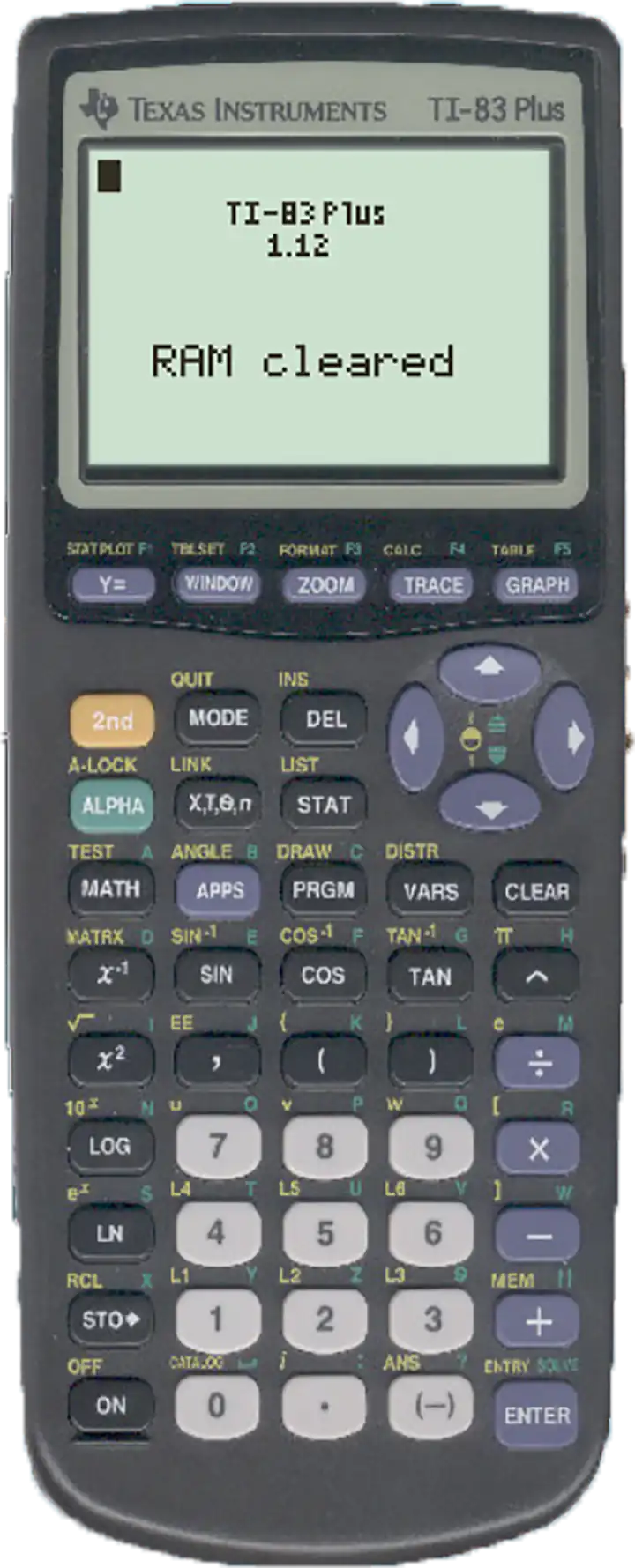
If you are stuck on any point, you can take help from its officially provided manual. It provide complete information about the functionalities of the calculator and guidelines/instructions about how to use them.
TI 83 Calculator Online has all the features the same as the original physical one.
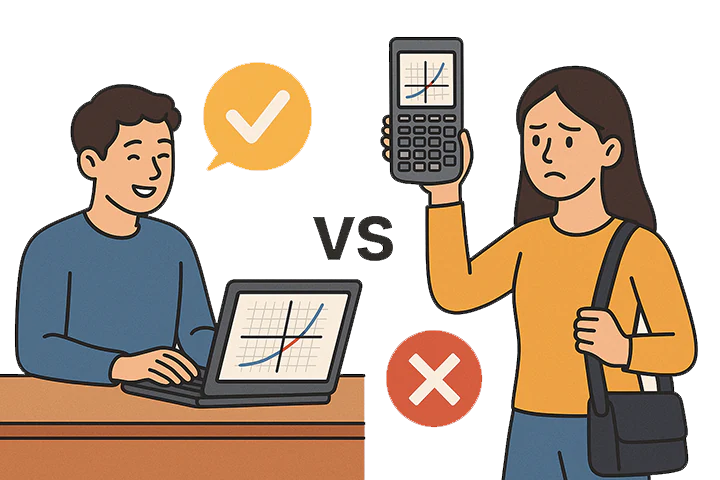
You can perform the basic mathematics and arithmetic functions on TI 83 online calculator. After these basic operations, you can start using the advanced functions on the TI-83. Addition, subtraction, multiplication, and division are the basic arithmetic operations that can be performed on the TI 83 calculator.
Steps:
Example: (Uncomplete)
11 x 2 + 4 = 26
You can also use:
TI 83 has different versions, but the original version doesn’t have a dedicated fraction key, which can be used to find a fraction, but you can work with decimals and percentages very easily.
You can use the TI 84 Calculator Online to convert a decimal to a fraction and a fraction to a decimal with a single key.
TI 83 works according to the Standard PEMDAS rule, which means it will solve the problem in the following order:
Parentheses, Exponents, Multiplication and Division, and Addition and Subtraction. You can use the parentheses in your calculations according to your order.
How to Use Parentheses:
Examples:’
You can plot the graphs of equations on a TI-83 calculator. You can add 10 equations/functions at a time to see their graphs.
Steps to graph an equation:
Example:
You can enter Y1 = X^2 +1 to show a parabola. You can also add Y2 = 6X + 9 to compare both equations visually and graphically.
By default, the scale of the screen is -10 to +10 when you plot a graph on a TI-83 calculator.
You can zoom in, zoom out, change the scale or move the graph up, down, left, or right.
Steps to adjust the graph window
You can also reset the setting back to the default:
Press the “Zoom” key, then 6 (ZStandard) to go back to the default setting.
Tracing and finding the point of intersection are very important features of the TI-83 for students and teachers. Finding the point of intersection helps you to see the point where two or more functions or equations meet/cut each other. With the help of the tracing feature, you can analyze the value of different equations or functions for a specific value of an equation or function.
How to use these tools:
When you graph any equation or function, after that:
Finding Point of Intersection:
Example: Graphing Linear, Quadratic, and Trig Functions
You can create tables, lists, and work on data on the TI 83. This feature helps you to analyze the X-values related to Y-values for any function or equation. This feature is very helpful for algebra and statistics students.
Steps to create a table:
To adjust the value and starting value of the X:
The STAT menu allows you to input the data to analyze and perform statistical calculations. It is widely used by students of probability, statistics, and many other data research problems. You can input the data and find hypotheses, averages, deviations, or regressions.
You can access the STAT menu:
Statistics and engineering students mostly need to calculate the Mean, Median, and Standard Deviation during their courses. You can easily find these on the TI-83 with the following steps:
Choose from L0 to L6 on which you want to find the mean, median, and standard deviation, and press enter. It will show you the results.
X̄: Mean
Med: Median
σx or Sx: Standard Deviation
With the help of scatterplots, you can visualize the relationship between two variables on a TI-83. With the help of regression lines, you can see the linear relationship between two variables visually on the TI-83.
Steps to plot a scatterplot:
Steps to find a regression line:
TI 83 allows you to work with matrices and vectors and solve multiple equations and systems of equations. With the matrix feature in the TI 83 calculator, you can perform addition, subtraction, multiplication, division, inverse, and other operations with matrices.
Steps to work with matrices:
TI 83 helps in solving calculus problems, including derivatives and integrals, but the TI 84 Calculator Online has more advanced Calculus features as compared to TI 83. To access these features:
TI 83 calculator online has many advantages and is most widely used by students, teachers, and professionals:
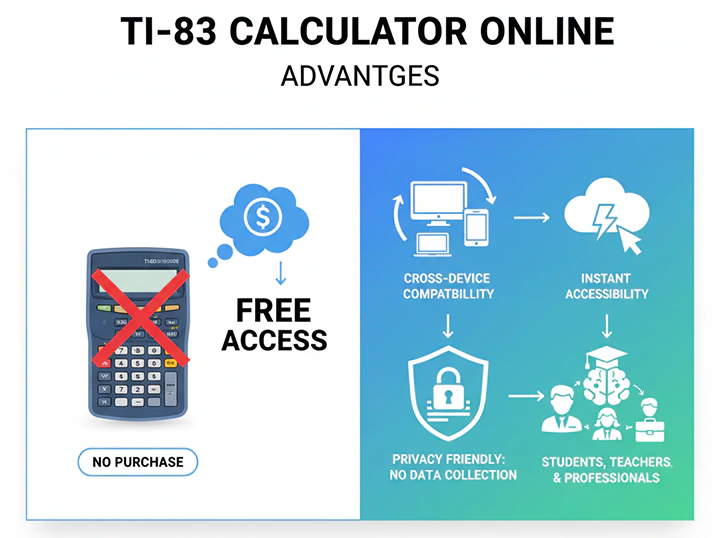
TI 83 calculator online has many advantages and is most widely used by students, teachers, and professionals:
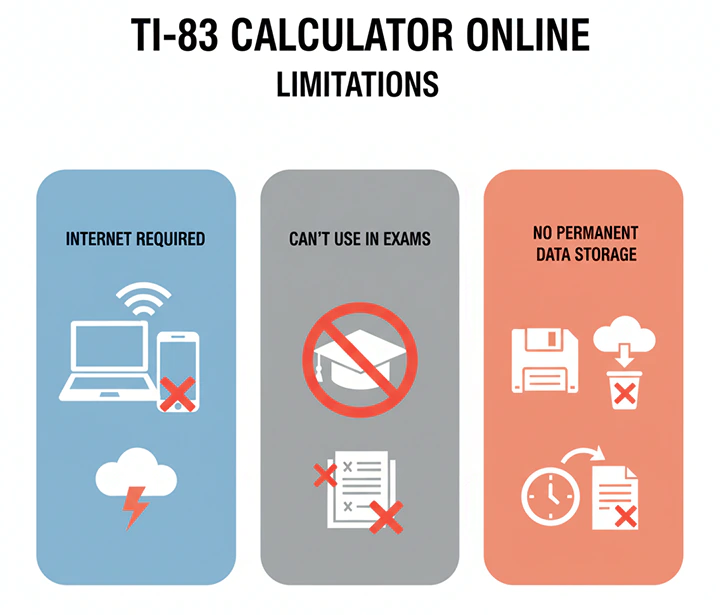
Both are the best graphing calculators released by Texas Instruments, which are widely used by students, teachers, and professionals worldwide. Let’s take a look at the comparison table of TI 83 vs TI 84.
| Feature | TI-83 Graphing Calculator | TI-84 Graphing Calculator |
|---|---|---|
| Processing Speed | Standard processor speed for basic graphing | Faster processor for smoother graphing and complex equations |
| Display Type | Monochrome (black & white) | High-resolution display; color screen on TI-84 Plus CE |
| Memory / Storage | Limited program and list storage | Increased memory with support for more apps and data |
| Built-in Apps | Basic math and statistics tools | Includes Finance, Polynomial Root Finder, and Probability apps |
| Connectivity | I/O link cable connection | USB connection for file transfer and software updates |
| Power Source | 4x AAA batteries | Rechargeable battery (Plus CE) or AAA batteries |
| Design & Interface | Classic layout with simple menus | Enhanced interface with improved shortcuts and navigation |
| Performance Level | Ideal for algebra, trigonometry, and basic graphing | Optimized for calculus, statistics, and advanced math |
| Price Range | Lower cost; budget-friendly option | Higher price; premium performance and features |
The TI-84 offers better speed and features, but the TI-83 performs the same essential mathematical tasks. For most algebra, geometry, and statistics topics, the TI-83 remains completely capable.
We have integrated the TI 83 emulator on this web page. With the following steps, you can easily access the TI 83 calculator online:
Note: You should have an active internet connection to open the website. Once the website is opened and the calculator is loaded, you don’t need the internet anymore.
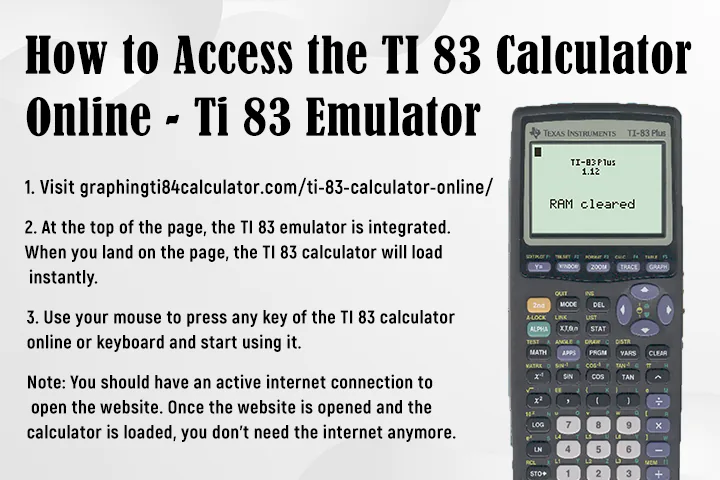
TI 83 was discontinued in 2004. TI-84 and other advanced graphing calculators are more advanced, powerful, fast, and feature-rich as compared to TI-83 calculator.
TI-83 is better if you are a newbie and using the graphing calculator for the first time. But the TI 84 will be a better choice if you’re an engineering student or want to use more advanced features.
Yes, visit https://graphingti84calculator.com/ti-83-calculator-online/ to access the TI 83 calculator online. It is free, and you have the same features as the original TI 83 physical calculator.
Yes, the TI-83 Plus is still a good graphing calculator for newbies with premium features. It solves all advanced calculations.
Yes, TI-83 is allowed on the ACT.
The TI 83 calculator online is still a powerful and very popular tool among students, teachers, and professionals. It is a reliable tool to solve algebra, calculus, trigonometry, statistics, matrices, and finance-related problems. Moreover, you can plot graphs for different equations and functions to visualize them. Many experts also use it to work with data and perform calculations related to data.
Instead of buying a physical calculator, you can use our embedded calculator online, which is free and a 100% replica of the original physical TI 83 calculator. There are more advanced calculators in the market now, like the TI 84 Calculator Online, but still, the TI 83 is the best choice if you are a newbie and just starting to use graphing calculators.

My name is James Cooper, the author of https://graphingti84calculator.com/. I am a high school math teacher with over 15 years of experience. I also taught the engineering students. I specialized in Algebra, Trigonometry, Calculus, and standardized test preparation. In the United States, I have spent my career in teaching math and engineering students especially with the TI-84 calculator.
I have a passion to make the tough math concepts very easy to understand for my students. I have created this website to guide the students, teachers and other math learners about the TI-84 Calculator. From graphing equations to solving the linear system, I have worked and brought this website for you. With my blogs, guidelines and tutorials, you will be a master in mathematics.