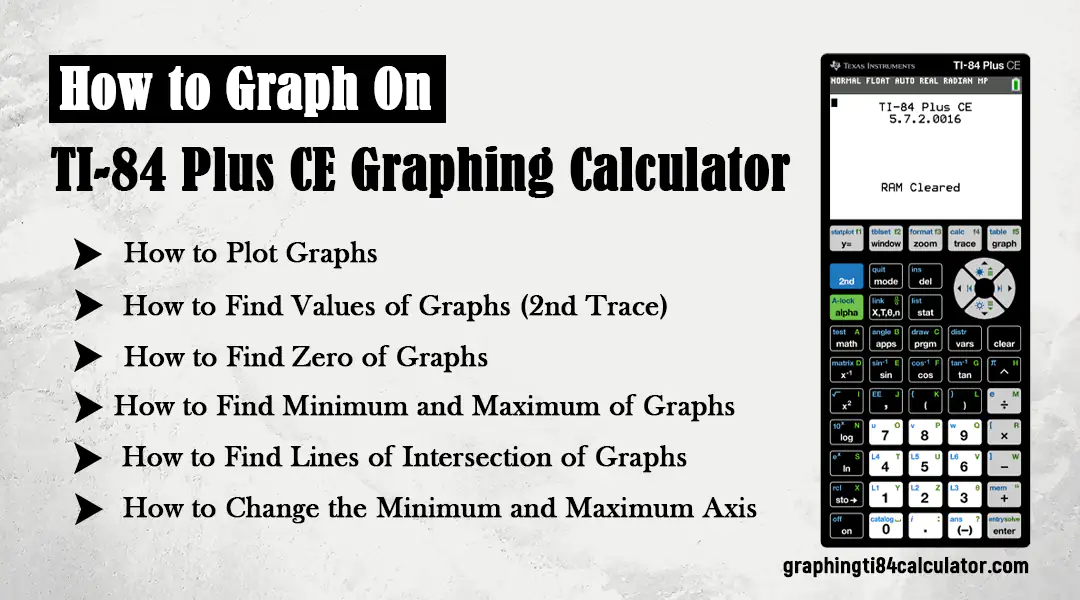
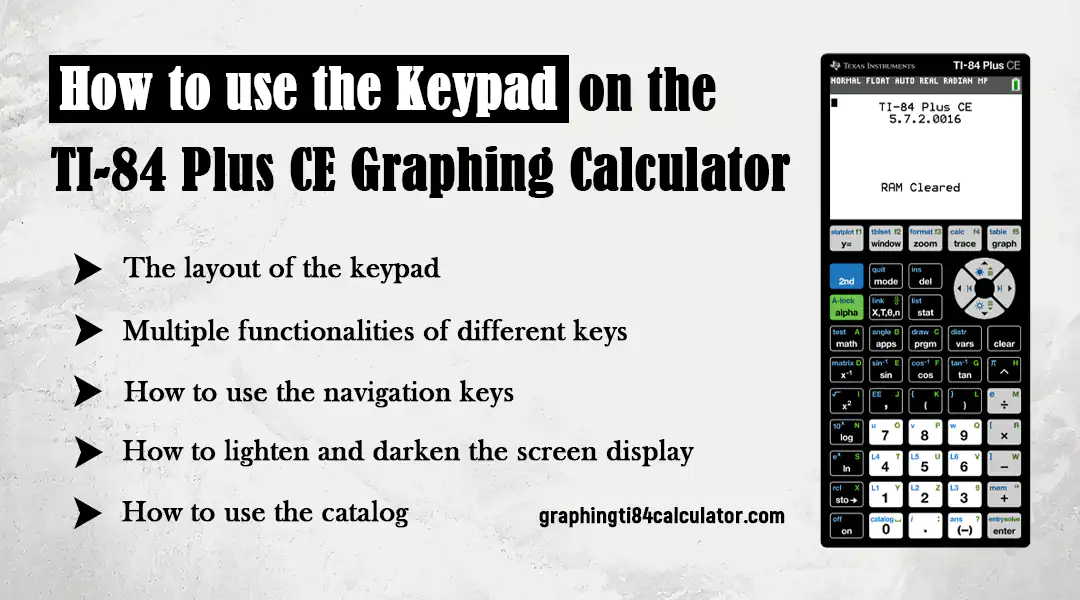
TI 84 Calculator Online is free to use but you have to understand how ti 84 keyboard works. Its keys are grouped according to their functionalities. It is important for you to understand every group of keys. Moreover, you will learn about secondary and tertiary functionalities, how to brighten or darken the screen of the TI 84 Calculator. In this article, we explain everything about how to use the keypad with the help of images and videos.
The buttons on the keypads have more than one function. We can categorize them as main function, secondary function and tertiary function. We recognize the buttons according to their main function.
The keys/buttons in the first row of the calculator are called the Graphing Keys. These keys are: “y=”, “window”, “zoom”, “trace”, and “graph”. We group the keys according to their primary function.

The down from there are called the Editing Keys. These keys are: “2nd”, ”mode”, ”del”, ”alpha”, ”X,T,θ,n”, and ”stat”.

The down from there are called the Math and Statistics Keys. These keys are: “math”, “apps”, “prgm”, “vars”, and “clear”. These are special discrete function keys. We can do things like math, apps, programming, statistics and some other functions.

Under there, we have Scientific Keys (One row and first left column). These keys are: x-1”, “sin”, “cos”, “tan”, “^”, “x2”, “log”, “ln”, and “on”. You can perform things like trigonometry, square, square roots, and log.

Bottom center, we have number keys. 1,2,3,4,5,6,7,8, and 9. It also has the zero, decimal point and the negative (-) keys.

At the most right bottom side, we have the operation keys. These keys are “+”, “-”, “x”, and “÷”. These are basic operators for calculation.

Some keys don’t fit into any of these groups like “sto→”.
It is important to understand the secondary and tertiary button functions on the TI-84 Plus CE. Except the clear button, every key has secondary and tertiary function and many keys have both. The text on the top of the key is its secondary and tertiary function. If the text color is blue, it is for the secondary function. If the text color is green, it is for the tertiary function.
Now the question is: How to use or activate these functions? Very simple. When you press the key “2nd” (the key color is blue), it activates the secondary function and when you press the key “alpha” (the key color is green), it activates the tertiary function.

Let’s take an example.





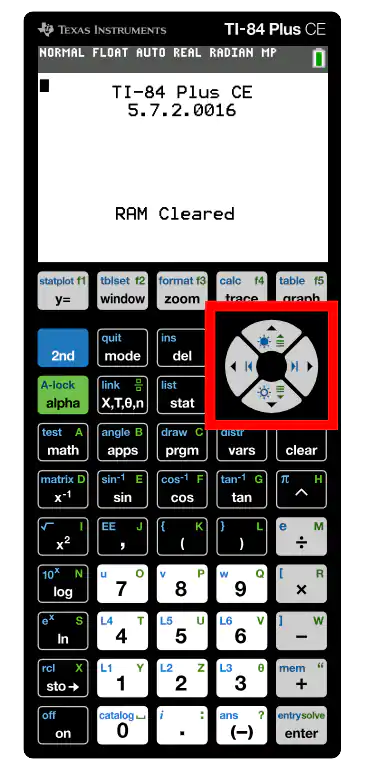
The navigation wheel is very useful.


From here, I can type numbers for combination. Write the number at the place of “n” and then use the right navigation key to move the cursor to the”r” and write the number here as well. After that, just press enter.

You can use the navigation key to Lighten or Darken the Screen Display on the TI-84 Plus CE. It will not work on the TI 84 Calculator Online but it will work on your physical TI 84 calculator.
You have to press the “2nd” key and then the top key of the navigation wheel. It has a sun icon on it. It will lighten your TI 84 calculator screen.

To darken your screen, you have to press the “2nd” and then the bottom key of the navigation wheel. It will darken your TI 84 calculator screen.

To Access the Catalog on the TI-84 Plus CE, Click the “2nd” key and then number “0”. There is a small text “catalog” on its top in blue color.

It will open the catalog of TI 84 Plus CE Calculator. Also you can see a symbol “A” which shows that the “alpha” key is activated. Now if the alpha key is activated, you can type any letter. For example you can press the “tan” key and it will input the letter “G”. It takes you to the function with “G” starting.

You can use the down arrow key from the navigation wheel. It takes you to the gcd (Greater Common Divisor). If you don’t know how to use it, just press the “+” key and it will load its syntax.


You can cancel or paste the syntax. To paste the syntax, click the “trace” key and to escape click the “graph” key.

It is an official video by the TI Instrument youtube channel.
The blue text represents the secondary function. The green text represents the tertiary function. These functions can be activated by pressing the “2nd” and “alpha” key.
The top row of the TI 84 Calculator has the Graphing Keys: “y=”, “window”, “zoom”, “trace”, and “graph”. These are used for graphing functions.
The keys on the keypad are grouped according to their functionalities. These groups are:
It has 4 keys. Up, down, left and right. It can be used to move the cursor. It can also be used to navigate between the different options in the menu or sub menu.
Press the “math” key and navigate to the “PROB” menu by using the right arrow. Scroll down to “3: nCr”, press Enter. Enter values for n and r, and press Enter again to calculate.
Simply press the “Clear” key to clear the screen or exit a menu.
Yes, use the up arrow key to load the previous calculations and use the down arrow key to load the latest calculations.
To lighten the display, press the “2nd” key then the up arrow key of the navigation wheel (with sun icon). To darken, press the “2nd” key then the down arrow key of the navigation wheel.
Yes, The online TI 84 Calculator has all the functions which work the same as the physical calculator, but screen brightness adjustment is only available on the physical calculator, not the online version.
Press the “2nd” key and then “0” key (the Catalog key). This opens a complete list of available functions.
After opening the “Catalog” function, the “alpha” key is already activated. Just enter any available letter and it takes you to that function which starts with the input letter.
It indicates that the “alpha” key is pressed. You can use the tertiary options of the calculator which are in the green color about their keys.
To view the syntax of a command, open the Catalog (by pressing “2nd” + “0”). Scroll to the desired command and press the “+” key. This will show you the syntax of that functionality. You can even paste it.
These screenshots are taken from the TI 84 Plus CE Official Manual. This manual is released officially by TI instruments.
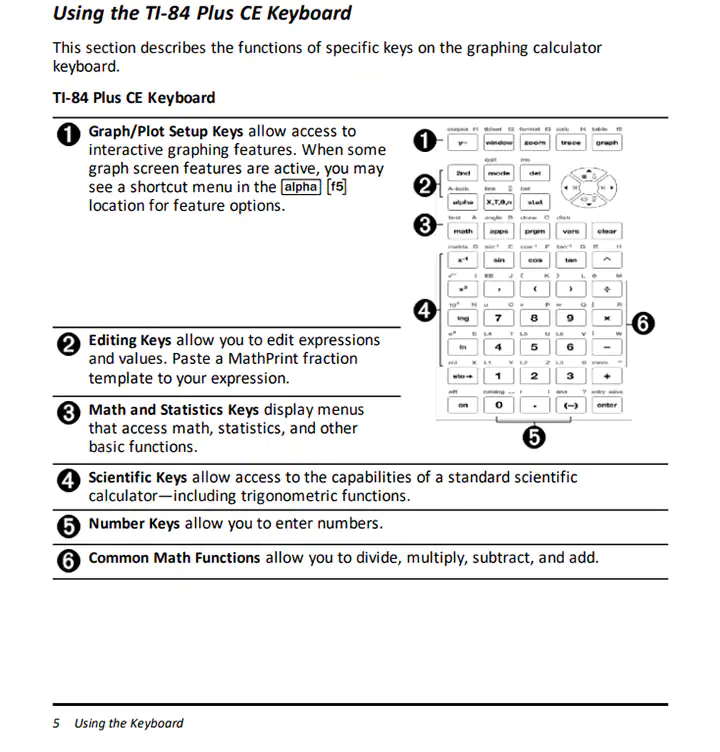
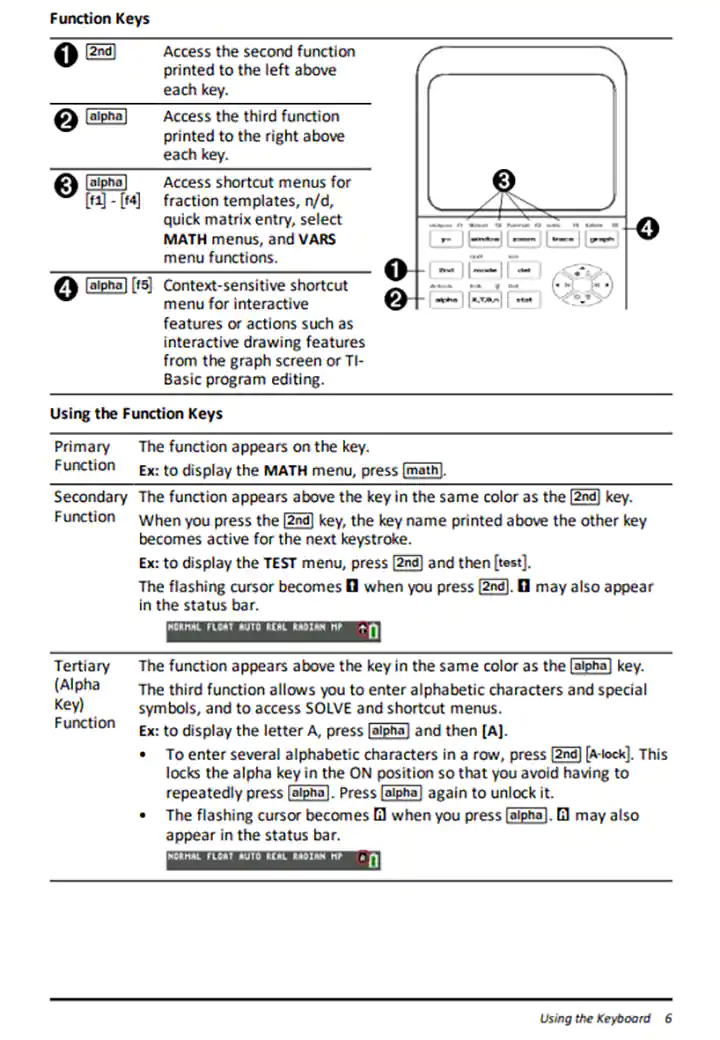
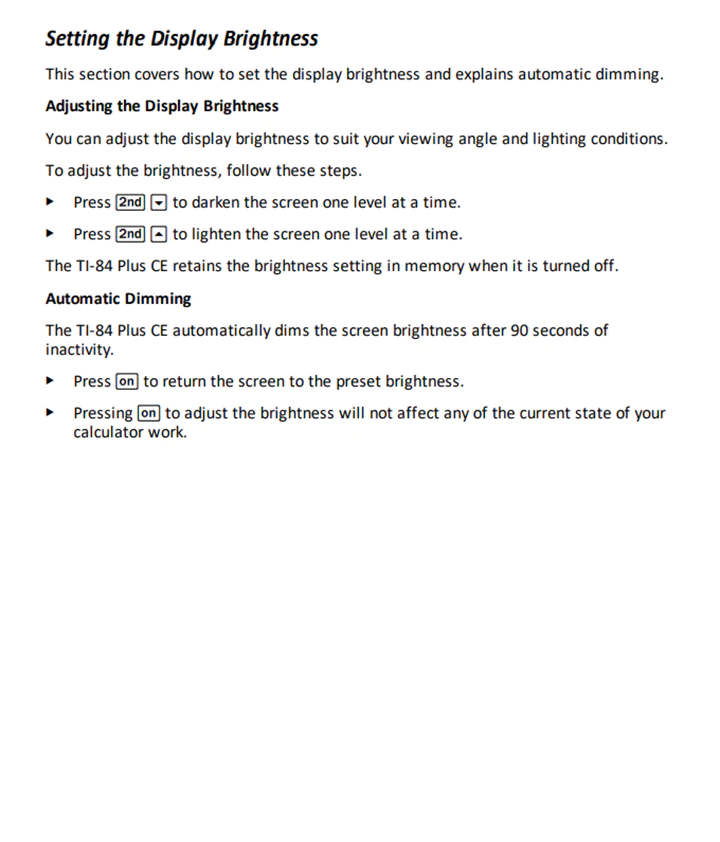
It is very important to understand the keys of the TI 84 Plus CE Calculator. The keys are divided into different groups according to their functionalities. From this article you can easily understand the keypad of this calculator. We use step by step images of every key and every command to explain things to you. Moreover we have also added the official video of TI Instruments about how to use the keypad.
You can easily understand how to use the secondary and tertiary functions of the keys. You can control the brightness and darkness of your physical calculator. TI 84 also has an option to load the catalog list. You can see all the available functions with their syntax.
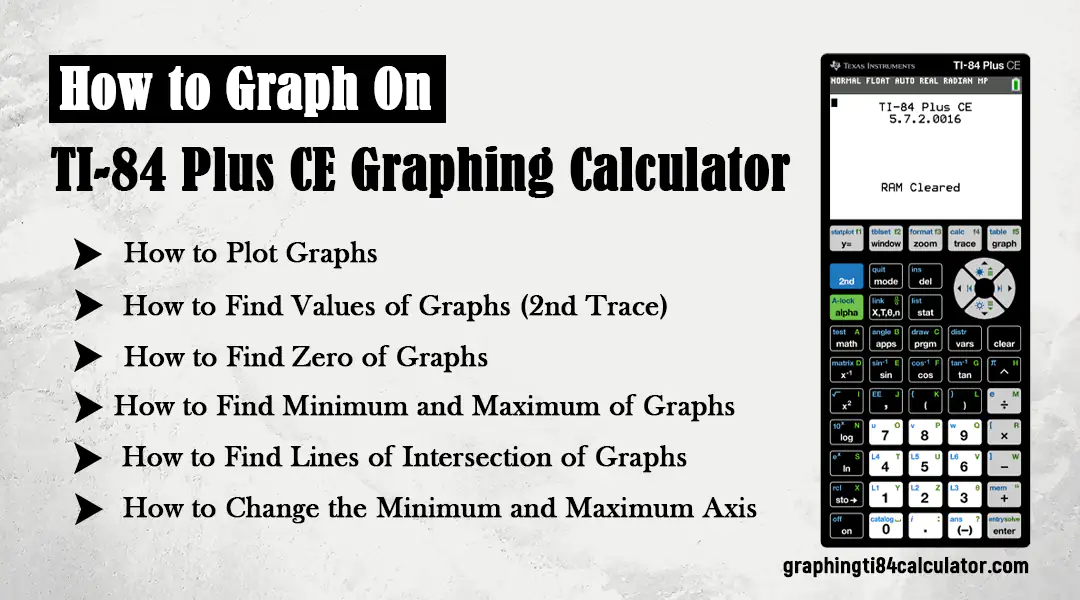
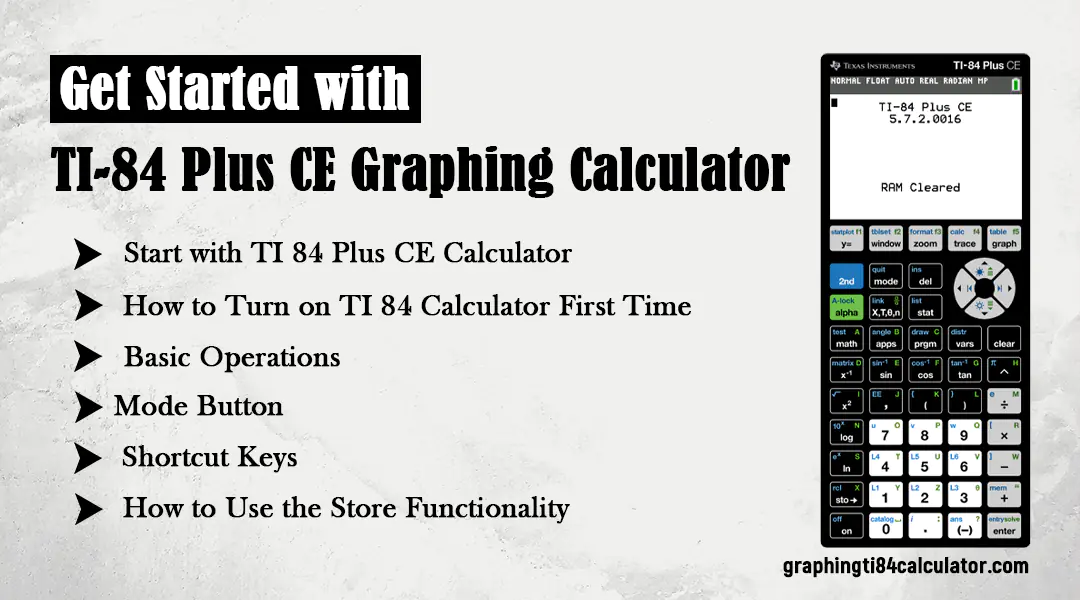
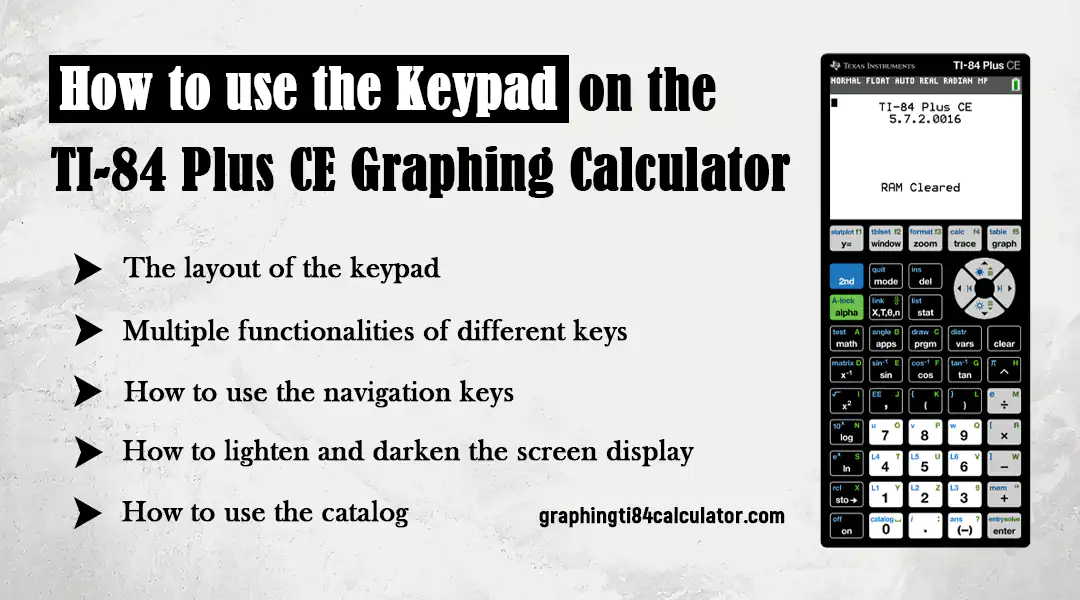

My name is James Cooper, the author of https://graphingti84calculator.com/. I am a high school math teacher with over 15 years of experience. I also taught the engineering students. I specialized in Algebra, Trigonometry, Calculus, and standardized test preparation. In the United States, I have spent my career in teaching math and engineering students especially with the TI-84 calculator.
I have a passion to make the tough math concepts very easy to understand for my students. I have created this website to guide the students, teachers and other math learners about the TI-84 Calculator. From graphing equations to solving the linear system, I have worked and brought this website for you. With my blogs, guidelines and tutorials, you will be a master in mathematics.